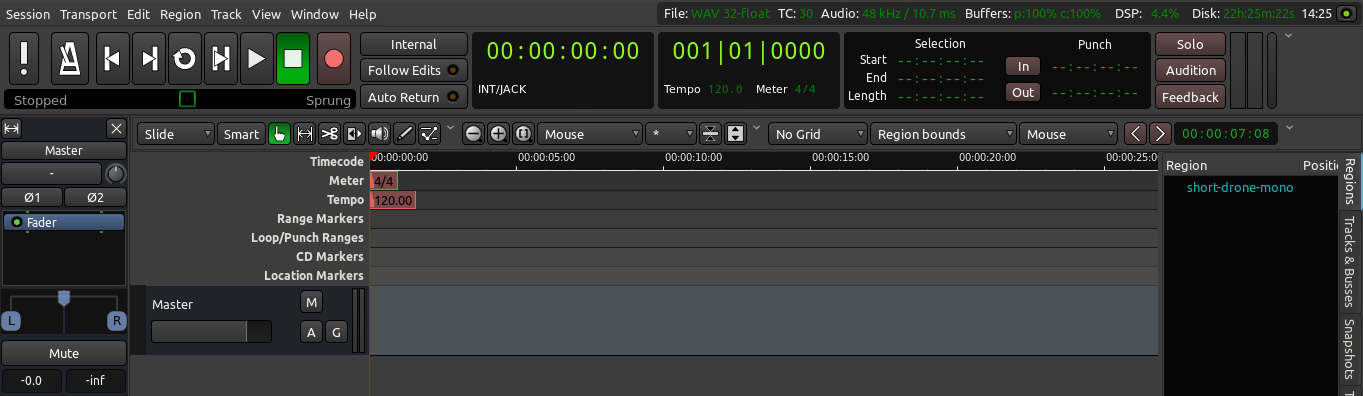Ardour groups your work in Sessions. A Session is a group of Tracks which eventually may be mixed down into a single Mono, Stereo or multi-channel sound file. Sessions are essentially projects; all your data is saved in a single Session folder.
When you start Ardour, you are asked if you want to start a new Session or open an existing one. When creating a new Session you must choose a name for it.
TIP: Avoid using any characters other than letters and numbers when naming your session. Avoid white spaces, accented letters, !@#$%*()+, periods, commas, etc. Use dashes or underscores if you like. For example, instead of “My Great Session!”, prefer “My_Great_Session”, or “MyGreatSession”, or “my-great-session”. Instead of “Açaí”, write “Acai” (without accented letters), etc. Once you have created your Ardour session, do not manually rename any folders or files that belong to the Session.
You also need to tell Ardour where you would like the Session folder to be stored.
When you are ready, click ‘Open’. Ardour will create the new Session and then open it.
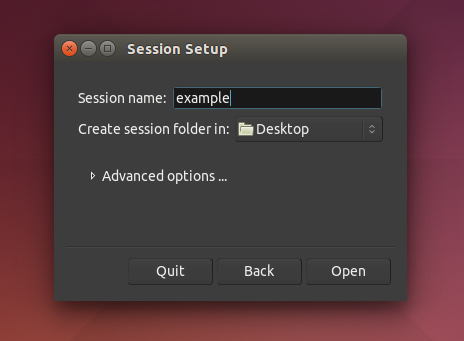
Advanced Options
If you click the small triangle to access the Advanced Options, you will have finer control over the following options:
- Whether or not to create a Master Bus (i.e. the final audio output of the session), and how many channels it will have.
- Whether or not to automatically connect inputs from the computer’s audio interface (the sound card) to Tracks in the session, and how many channels to use.
- Whether or not to automatically connect outputs to either Master Bus or outputs of the audio interface, and how many channels to use.
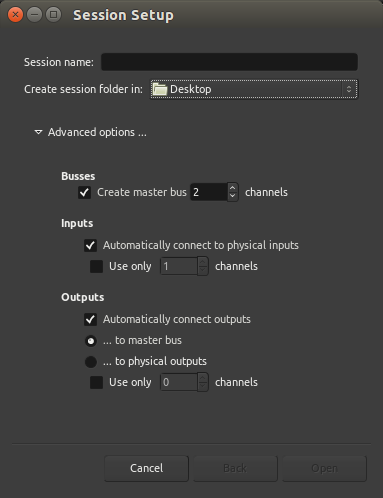
If you do not have JACK installed on your computer, or if it is installed but not running, you will see the following window before your session launches:
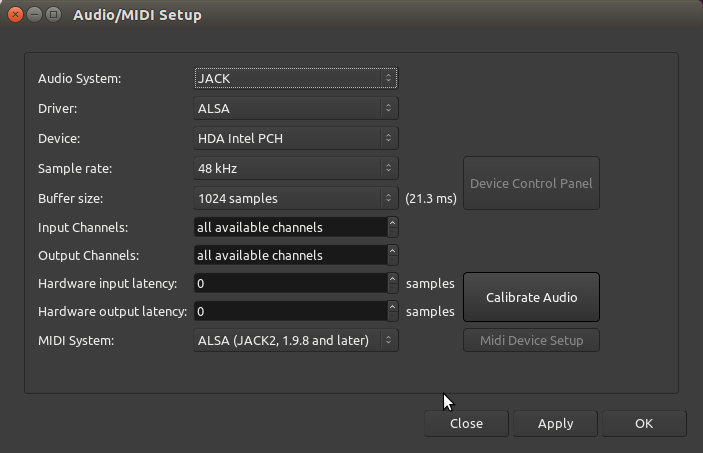
The main options are:
Audio System - you can either choose JACK (if you have it installed), or your computer’s default audio system (ALSA for Linux, CoreAudio for Mac).
Device - it’s either your built-in sound card, or an external sound card if you have one (such as a USB interface).
Sample Rate - 48K or 44.1K are common choices.
You will not have to deal with this window if you started JACK before starting Ardour.
To create an Ardour session after Ardour has already started, select Session > New in the menu.
Continuing
Once you’ve started a Session, you will most likely want to learn about setting up the timeline to match the kind of musical meter or other timeframe which you will use. Please continue to the next chapter.
Next: SETTING UP THE TIMELINE